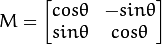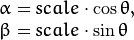/* OpenSceneGraph example, osgtext.
*
* Permission is hereby granted, free of charge, to any person obtaining a copy
* of this software and associated documentation files (the "Software"), to deal
* in the Software without restriction, including without limitation the rights
* to use, copy, modify, merge, publish, distribute, sublicense, and/or sell
* copies of the Software, and to permit persons to whom the Software is
* furnished to do so, subject to the following conditions:
*
* THE SOFTWARE IS PROVIDED "AS IS", WITHOUT WARRANTY OF ANY KIND, EXPRESS OR
* IMPLIED, INCLUDING BUT NOT LIMITED TO THE WARRANTIES OF MERCHANTABILITY,
* FITNESS FOR A PARTICULAR PURPOSE AND NONINFRINGEMENT. IN NO EVENT SHALL THE
* AUTHORS OR COPYRIGHT HOLDERS BE LIABLE FOR ANY CLAIM, DAMAGES OR OTHER
* LIABILITY, WHETHER IN AN ACTION OF CONTRACT, TORT OR OTHERWISE, ARISING FROM,
* OUT OF OR IN CONNECTION WITH THE SOFTWARE OR THE USE OR OTHER DEALINGS IN
* THE SOFTWARE.
*/
#include <QApplication>
#include <QGridLayout>
#include <QWidget>
#include <osgQt/GraphicsWindowQt>
#include <osgQt/QFontImplementation>
#include <osgDB/ReadFile>
#include <osgDB/WriteFile>
#include <osgDB/Registry>
#include <osgGA/StateSetManipulator>
#include <osgGA/TrackballManipulator>
#include <osgViewer/CompositeViewer>
#include <osgViewer/ViewerEventHandlers>
#include <osg/Geode>
#include <osg/Camera>
#include <osg/ShapeDrawable>
#include <osg/Sequence>
#include <osg/PolygonMode>
#include <osgText/Font>
#include <osgText/Text>
osg::Group* createHUDText()
{
osg::Group* rootNode = new osg::Group;
osgText::Font* font = new osgText::Font(new osgQt::QFontImplementation(QFont("Arial")));
osg::Geode* geode = new osg::Geode;
rootNode->addChild(geode);
float windowHeight = 1024.0f;
float windowWidth = 1280.0f;
float margin = 50.0f;
////////////////////////////////////////////////////////////////////////////////////////////////////////
//
// Examples of how to set up different text layout
//
osg::Vec4 layoutColor(1.0f,1.0f,0.0f,1.0f);
float layoutCharacterSize = 20.0f;
{
osgText::Text* text = new osgText::Text;
text->setFont(font);
text->setColor(layoutColor);
text->setCharacterSize(layoutCharacterSize);
text->setPosition(osg::Vec3(margin,windowHeight-margin,0.0f));
// the default layout is left to right, typically used in languages
// originating from europe such as English, French, German, Spanish etc..
text->setLayout(osgText::Text::LEFT_TO_RIGHT);
text->setText("text->setLayout(osgText::Text::LEFT_TO_RIGHT);");
geode->addDrawable(text);
}
{
osgText::Text* text = new osgText::Text;
text->setFont(font);
text->setColor(layoutColor);
text->setCharacterSize(layoutCharacterSize);
text->setPosition(osg::Vec3(windowWidth-margin,windowHeight-margin,0.0f));
// right to left layouts would be used for hebrew or arabic fonts.
text->setLayout(osgText::Text::RIGHT_TO_LEFT);
text->setAlignment(osgText::Text::RIGHT_BASE_LINE);
text->setText("text->setLayout(osgText::Text::RIGHT_TO_LEFT);");
geode->addDrawable(text);
}
{
osgText::Text* text = new osgText::Text;
text->setFont(font);
text->setColor(layoutColor);
text->setPosition(osg::Vec3(margin,windowHeight-margin,0.0f));
text->setCharacterSize(layoutCharacterSize);
// vertical font layout would be used for asian fonts.
text->setLayout(osgText::Text::VERTICAL);
text->setText("text->setLayout(osgText::Text::VERTICAL);");
geode->addDrawable(text);
}
////////////////////////////////////////////////////////////////////////////////////////////////////////
//
// Examples of how to set up different font resolution
//
osg::Vec4 fontSizeColor(0.0f,1.0f,1.0f,1.0f);
float fontSizeCharacterSize = 30;
osg::Vec3 cursor = osg::Vec3(margin*2,windowHeight-margin*2,0.0f);
{
osgText::Text* text = new osgText::Text;
text->setFont(font);
text->setColor(fontSizeColor);
text->setCharacterSize(fontSizeCharacterSize);
text->setPosition(cursor);
// use text that uses 10 by 10 texels as a target resolution for fonts.
text->setFontResolution(10,10); // blocky but small texture memory usage
text->setText("text->setFontResolution(10,10); // blocky but small texture memory usage");
geode->addDrawable(text);
}
cursor.y() -= fontSizeCharacterSize;
{
osgText::Text* text = new osgText::Text;
text->setFont(font);
text->setColor(fontSizeColor);
text->setCharacterSize(fontSizeCharacterSize);
text->setPosition(cursor);
// use text that uses 20 by 20 texels as a target resolution for fonts.
text->setFontResolution(20,20); // smoother but higher texture memory usage (but still quite low).
text->setText("text->setFontResolution(20,20); // smoother but higher texture memory usage (but still quite low).");
geode->addDrawable(text);
}
cursor.y() -= fontSizeCharacterSize;
{
osgText::Text* text = new osgText::Text;
text->setFont(font);
text->setColor(fontSizeColor);
text->setCharacterSize(fontSizeCharacterSize);
text->setPosition(cursor);
// use text that uses 40 by 40 texels as a target resolution for fonts.
text->setFontResolution(40,40); // even smoother but again higher texture memory usage.
text->setText("text->setFontResolution(40,40); // even smoother but again higher texture memory usage.");
geode->addDrawable(text);
}
////////////////////////////////////////////////////////////////////////////////////////////////////////
//
// Examples of how to set up different sized text
//
osg::Vec4 characterSizeColor(1.0f,0.0f,1.0f,1.0f);
cursor.y() -= fontSizeCharacterSize*2.0f;
{
osgText::Text* text = new osgText::Text;
text->setFont(font);
text->setColor(characterSizeColor);
text->setFontResolution(20,20);
text->setPosition(cursor);
// use text that is 20 units high.
text->setCharacterSize(20); // small
text->setText("text->setCharacterSize(20.0f); // small");
geode->addDrawable(text);
}
cursor.y() -= 30.0f;
{
osgText::Text* text = new osgText::Text;
text->setFont(font);
text->setColor(characterSizeColor);
text->setFontResolution(30,30);
text->setPosition(cursor);
// use text that is 30 units high.
text->setCharacterSize(30.0f); // medium
text->setText("text->setCharacterSize(30.0f); // medium");
geode->addDrawable(text);
}
cursor.y() -= 50.0f;
{
osgText::Text* text = new osgText::Text;
text->setFont(font);
text->setColor(characterSizeColor);
text->setFontResolution(40,40);
text->setPosition(cursor);
// use text that is 60 units high.
text->setCharacterSize(60.0f); // large
text->setText("text->setCharacterSize(60.0f); // large");
geode->addDrawable(text);
}
////////////////////////////////////////////////////////////////////////////////////////////////////////
//
// Examples of how to set up different alignments
//
osg::Vec4 alignmentSizeColor(0.0f,1.0f,0.0f,1.0f);
float alignmentCharacterSize = 25.0f;
cursor.x() = 640;
cursor.y() = margin*4.0f;
typedef std::pair<osgText::Text::AlignmentType,std::string> AlignmentPair;
typedef std::vector<AlignmentPair> AlignmentList;
AlignmentList alignmentList;
alignmentList.push_back(AlignmentPair(osgText::Text::LEFT_TOP,"text->setAlignment(\nosgText::Text::LEFT_TOP);"));
alignmentList.push_back(AlignmentPair(osgText::Text::LEFT_CENTER,"text->setAlignment(\nosgText::Text::LEFT_CENTER);"));
alignmentList.push_back(AlignmentPair(osgText::Text::LEFT_BOTTOM,"text->setAlignment(\nosgText::Text::LEFT_BOTTOM);"));
alignmentList.push_back(AlignmentPair(osgText::Text::CENTER_TOP,"text->setAlignment(\nosgText::Text::CENTER_TOP);"));
alignmentList.push_back(AlignmentPair(osgText::Text::CENTER_CENTER,"text->setAlignment(\nosgText::Text::CENTER_CENTER);"));
alignmentList.push_back(AlignmentPair(osgText::Text::CENTER_BOTTOM,"text->setAlignment(\nosgText::Text::CENTER_BOTTOM);"));
alignmentList.push_back(AlignmentPair(osgText::Text::RIGHT_TOP,"text->setAlignment(\nosgText::Text::RIGHT_TOP);"));
alignmentList.push_back(AlignmentPair(osgText::Text::RIGHT_CENTER,"text->setAlignment(\nosgText::Text::RIGHT_CENTER);"));
alignmentList.push_back(AlignmentPair(osgText::Text::RIGHT_BOTTOM,"text->setAlignment(\nosgText::Text::RIGHT_BOTTOM);"));
alignmentList.push_back(AlignmentPair(osgText::Text::LEFT_BASE_LINE,"text->setAlignment(\nosgText::Text::LEFT_BASE_LINE);"));
alignmentList.push_back(AlignmentPair(osgText::Text::CENTER_BASE_LINE,"text->setAlignment(\nosgText::Text::CENTER_BASE_LINE);"));
alignmentList.push_back(AlignmentPair(osgText::Text::RIGHT_BASE_LINE,"text->setAlignment(\nosgText::Text::RIGHT_BASE_LINE);"));
alignmentList.push_back(AlignmentPair(osgText::Text::LEFT_BOTTOM_BASE_LINE,"text->setAlignment(\nosgText::Text::LEFT_BOTTOM_BASE_LINE);"));
alignmentList.push_back(AlignmentPair(osgText::Text::CENTER_BOTTOM_BASE_LINE,"text->setAlignment(\nosgText::Text::CENTER_BOTTOM_BASE_LINE);"));
alignmentList.push_back(AlignmentPair(osgText::Text::RIGHT_BOTTOM_BASE_LINE,"text->setAlignment(\nosgText::Text::RIGHT_BOTTOM_BASE_LINE);"));
osg::Sequence* sequence = new osg::Sequence;
{
for(AlignmentList::iterator itr=alignmentList.begin();
itr!=alignmentList.end();
++itr)
{
osg::Geode* alignmentGeode = new osg::Geode;
sequence->addChild(alignmentGeode);
sequence->setTime(sequence->getNumChildren(), 1.0f);
osgText::Text* text = new osgText::Text;
text->setFont(font);
text->setColor(alignmentSizeColor);
text->setCharacterSize(alignmentCharacterSize);
text->setPosition(cursor);
text->setDrawMode(osgText::Text::TEXT|osgText::Text::ALIGNMENT|osgText::Text::BOUNDINGBOX);
text->setAlignment(itr->first);
text->setText(itr->second);
alignmentGeode->addDrawable(text);
}
}
sequence->setMode(osg::Sequence::START);
sequence->setInterval(osg::Sequence::LOOP, 0, -1);
sequence->setDuration(1.0f, -1);
rootNode->addChild(sequence);
////////////////////////////////////////////////////////////////////////////////////////////////////////
//
// Examples of how to set up different fonts...
//
cursor.x() = margin*2.0f;
cursor.y() = margin*2.0f;
osg::Vec4 fontColor(1.0f,0.5f,0.0f,1.0f);
float fontCharacterSize = 20.0f;
float spacing = 40.0f;
{
osgText::Text* text = new osgText::Text;
text->setColor(fontColor);
text->setPosition(cursor);
text->setCharacterSize(fontCharacterSize);
text->setFont(0);
text->setText("text->setFont(0); // inbuilt font.");
geode->addDrawable(text);
cursor.x() = text->getBoundingBox().xMax() + spacing ;
}
{
osgText::Font* arial = new osgText::Font(new osgQt::QFontImplementation(QFont("Arial")));
osgText::Text* text = new osgText::Text;
text->setColor(fontColor);
text->setPosition(cursor);
text->setCharacterSize(fontCharacterSize);
text->setFont(arial);
text->setText(arial!=0?
"text->setFont(\"fonts/arial.ttf\");":
"unable to load \"fonts/arial.ttf\"");
geode->addDrawable(text);
cursor.x() = text->getBoundingBox().xMax() + spacing ;
}
{
osgText::Font* times = new osgText::Font(new osgQt::QFontImplementation(QFont("Times")));
osgText::Text* text = new osgText::Text;
text->setColor(fontColor);
text->setPosition(cursor);
text->setCharacterSize(fontCharacterSize);
geode->addDrawable(text);
text->setFont(times);
text->setText(times!=0?
"text->setFont(\"fonts/times.ttf\");":
"unable to load \"fonts/times.ttf\"");
cursor.x() = text->getBoundingBox().xMax() + spacing ;
}
cursor.x() = margin*2.0f;
cursor.y() = margin;
{
osgText::Font* dirtydoz = new osgText::Font(new osgQt::QFontImplementation(QFont("Times")));
osgText::Text* text = new osgText::Text;
text->setColor(fontColor);
text->setPosition(cursor);
text->setCharacterSize(fontCharacterSize);
text->setFont(dirtydoz);
text->setText(dirtydoz!=0?
"text->setFont(\"fonts/dirtydoz.ttf\");":
"unable to load \"fonts/dirtydoz.ttf\"");
geode->addDrawable(text);
cursor.x() = text->getBoundingBox().xMax() + spacing ;
}
{
osgText::Font* fudd = new osgText::Font(new osgQt::QFontImplementation(QFont("Times")));
osgText::Text* text = new osgText::Text;
text->setColor(fontColor);
text->setPosition(cursor);
text->setCharacterSize(fontCharacterSize);
text->setFont(fudd);
text->setText(fudd!=0?
"text->setFont(\"fonts/fudd.ttf\");":
"unable to load \"fonts/fudd.ttf\"");
geode->addDrawable(text);
cursor.x() = text->getBoundingBox().xMax() + spacing ;
}
return rootNode;
}
// create text which sits in 3D space such as would be inserted into a normal model
osg::Group* create3DText(const osg::Vec3& center,float radius)
{
osg::Geode* geode = new osg::Geode;
////////////////////////////////////////////////////////////////////////////////////////////////////////
//
// Examples of how to set up axis/orientation alignments
//
float characterSize=radius*0.2f;
osg::Vec3 pos(center.x()-radius*.5f,center.y()-radius*.5f,center.z()-radius*.5f);
osgText::Text* text1 = new osgText::Text;
text1->setFont(new osgText::Font(new osgQt::QFontImplementation(QFont("Times"))));
text1->setCharacterSize(characterSize);
text1->setPosition(pos);
text1->setAxisAlignment(osgText::Text::XY_PLANE);
text1->setText("XY_PLANE");
geode->addDrawable(text1);
osgText::Text* text2 = new osgText::Text;
text2->setFont(new osgText::Font(new osgQt::QFontImplementation(QFont("Times"))));
text2->setCharacterSize(characterSize);
text2->setPosition(pos);
text2->setAxisAlignment(osgText::Text::YZ_PLANE);
text2->setText("YZ_PLANE");
geode->addDrawable(text2);
osgText::Text* text3 = new osgText::Text;
text3->setFont(new osgText::Font(new osgQt::QFontImplementation(QFont("Times"))));
text3->setCharacterSize(characterSize);
text3->setPosition(pos);
text3->setAxisAlignment(osgText::Text::XZ_PLANE);
text3->setText("XZ_PLANE");
geode->addDrawable(text3);
osgText::Text* text4 = new osgText::Text;
text4->setFont(new osgText::Font(new osgQt::QFontImplementation(QFont("Times"))));
text4->setCharacterSize(characterSize);
text4->setPosition(center);
text4->setAxisAlignment(osgText::Text::SCREEN);
osg::Vec4 characterSizeModeColor(1.0f,0.0f,0.5f,1.0f);
osgText::Text* text5 = new osgText::Text;
text5->setColor(characterSizeModeColor);
text5->setFont(new osgText::Font(new osgQt::QFontImplementation(QFont("Times"))));
//text5->setCharacterSize(characterSize);
text5->setCharacterSize(32.0f); // medium
text5->setPosition(center - osg::Vec3(0.0, 0.0, 0.2));
text5->setAxisAlignment(osgText::Text::SCREEN);
text5->setCharacterSizeMode(osgText::Text::SCREEN_COORDS);
text5->setText("CharacterSizeMode SCREEN_COORDS(size 32.0)");
geode->addDrawable(text5);
osgText::Text* text6 = new osgText::Text;
text6->setColor(characterSizeModeColor);
text6->setFont(new osgText::Font(new osgQt::QFontImplementation(QFont("Times"))));
text6->setCharacterSize(characterSize);
text6->setPosition(center - osg::Vec3(0.0, 0.0, 0.4));
text6->setAxisAlignment(osgText::Text::SCREEN);
text6->setCharacterSizeMode(osgText::Text::OBJECT_COORDS_WITH_MAXIMUM_SCREEN_SIZE_CAPPED_BY_FONT_HEIGHT);
text6->setText("CharacterSizeMode OBJECT_COORDS_WITH_MAXIMUM_SCREEN_SIZE_CAPPED_BY_FONT_HEIGHT");
geode->addDrawable(text6);
osgText::Text* text7 = new osgText::Text;
text7->setColor(characterSizeModeColor);
text7->setFont(new osgText::Font(new osgQt::QFontImplementation(QFont("Times"))));
text7->setCharacterSize(characterSize);
text7->setPosition(center - osg::Vec3(0.0, 0.0, 0.6));
text7->setAxisAlignment(osgText::Text::SCREEN);
text7->setCharacterSizeMode(osgText::Text::OBJECT_COORDS);
text7->setText("CharacterSizeMode OBJECT_COORDS (default)");
geode->addDrawable(text7);
#if 1
// reproduce outline bounding box compute problem with backdrop on.
text4->setBackdropType(osgText::Text::OUTLINE);
text4->setDrawMode(osgText::Text::TEXT | osgText::Text::BOUNDINGBOX);
#endif
text4->setText("SCREEN");
geode->addDrawable(text4);
osg::ShapeDrawable* shape = new osg::ShapeDrawable(new osg::Sphere(center,characterSize*0.2f));
shape->getOrCreateStateSet()->setMode(GL_LIGHTING,osg::StateAttribute::ON);
geode->addDrawable(shape);
osg::Group* rootNode = new osg::Group;
rootNode->addChild(geode);
return rootNode;
}
class MainWindow : public QWidget {
public:
MainWindow()
{
osg::ref_ptr<osg::GraphicsContext::Traits> traits = new osg::GraphicsContext::Traits(osg::DisplaySettings::instance().get());
traits->width = width();
traits->height = height();
traits->doubleBuffer = true;
osgQt::GraphicsWindowQt* graphicsWindow = new osgQt::GraphicsWindowQt(traits.get());
QGridLayout* grid = new QGridLayout;
grid->setMargin(0);
grid->addWidget(graphicsWindow->getGLWidget(), 0, 0);
setLayout(grid);
_viewer.setThreadingModel(osgViewer::Viewer::SingleThreaded);
osg::Camera* camera = _viewer.getCamera();
camera->setGraphicsContext(graphicsWindow);
camera->setViewport(new osg::Viewport(0, 0, width(), height()));
startTimer(10);
}
virtual void paintEvent(QPaintEvent* event)
{
_viewer.frame();
}
virtual void timerEvent(QTimerEvent* event)
{
_viewer.frame();
}
void setSceneData(osg::Node* node)
{
_viewer.setSceneData(node);
}
void setCameraManipulator(osgGA::CameraManipulator* manipulator, bool resetPosition = true)
{
_viewer.setCameraManipulator(manipulator, resetPosition);
}
private:
osgViewer::Viewer _viewer;
};
int main(int argc, char** argv)
{
QApplication app(argc, argv);
// prepare scene.
osg::Vec3 center(0.0f,0.0f,0.0f);
float radius = 1.0f;
// create the hud.
osg::ref_ptr<osg::Camera> camera = new osg::Camera;
camera->setReferenceFrame(osg::Transform::ABSOLUTE_RF);
camera->setProjectionMatrixAsOrtho2D(0,1280,0,1024);
camera->setViewMatrix(osg::Matrix::identity());
camera->setClearMask(GL_DEPTH_BUFFER_BIT);
camera->addChild(createHUDText());
camera->getOrCreateStateSet()->setMode(GL_LIGHTING,osg::StateAttribute::OFF);
// make sure the root node is group so we can add extra nodes to it.
osg::ref_ptr<osg::Group> group = new osg::Group;
group->addChild(camera.get());
group->addChild(create3DText(center, radius));
// The qt window
MainWindow widget;
// set the scene to render
widget.setSceneData(group.get());
widget.setCameraManipulator(new osgGA::TrackballManipulator);
widget.setGeometry(100, 100, 800, 600);
widget.show();
return app.exec();
}
![]()




















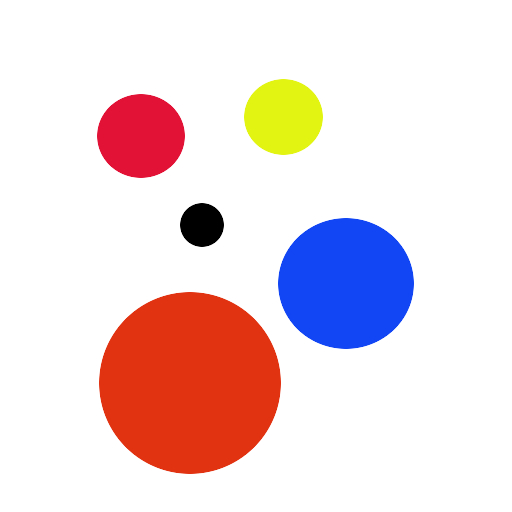
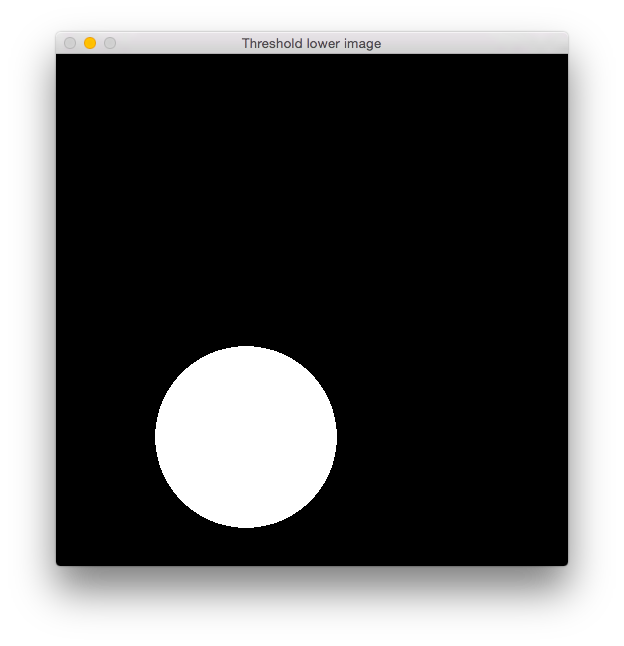
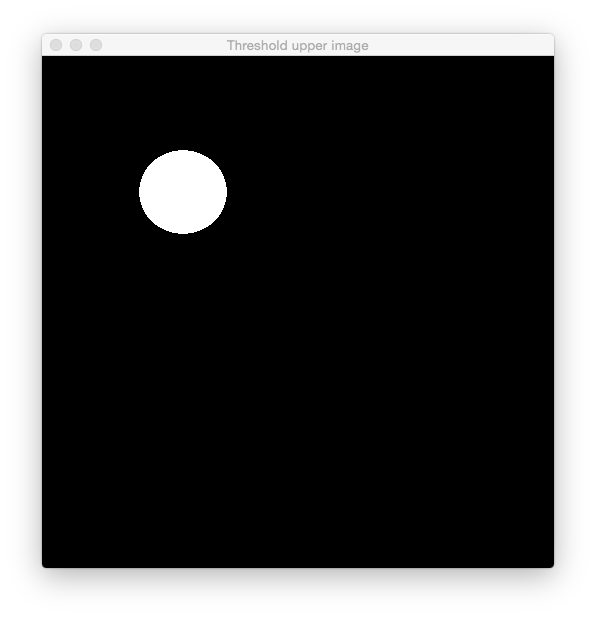
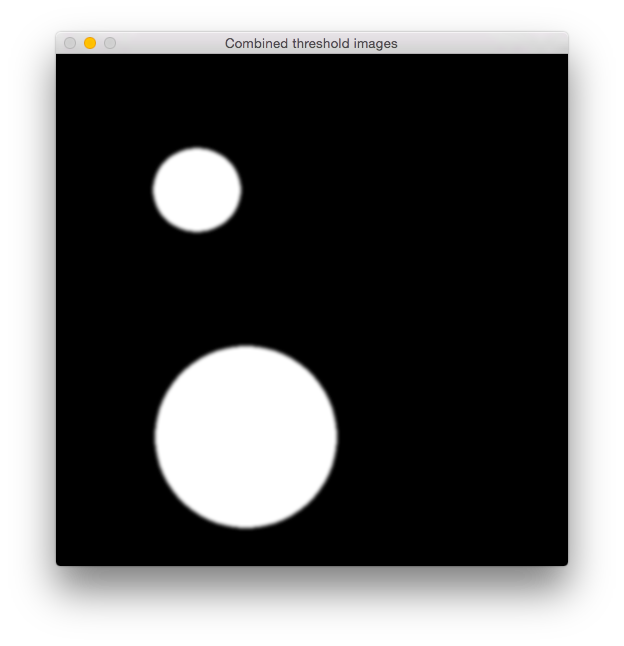
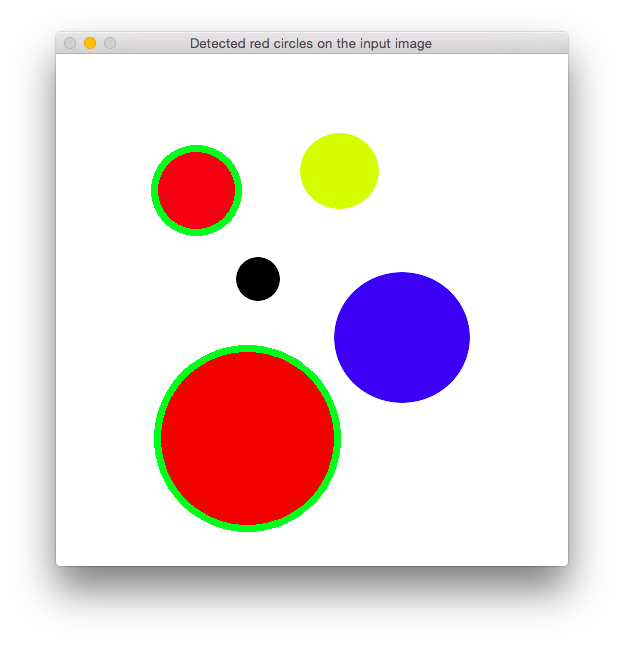
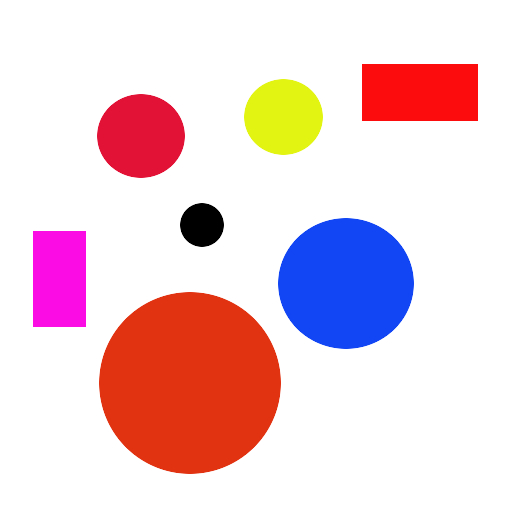
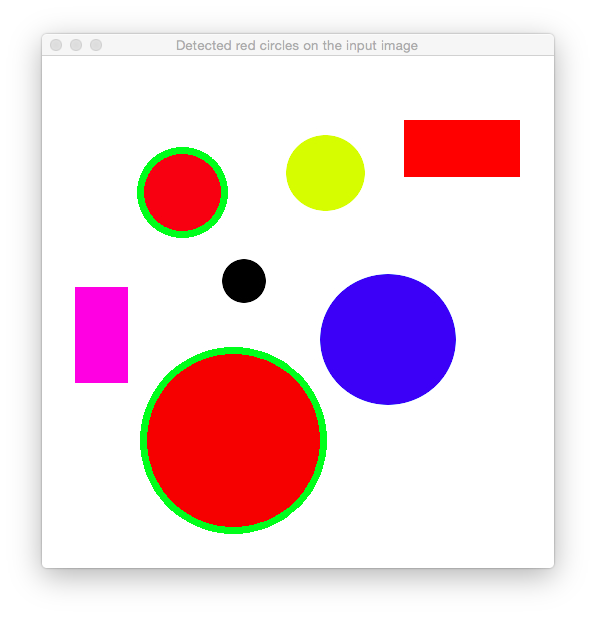
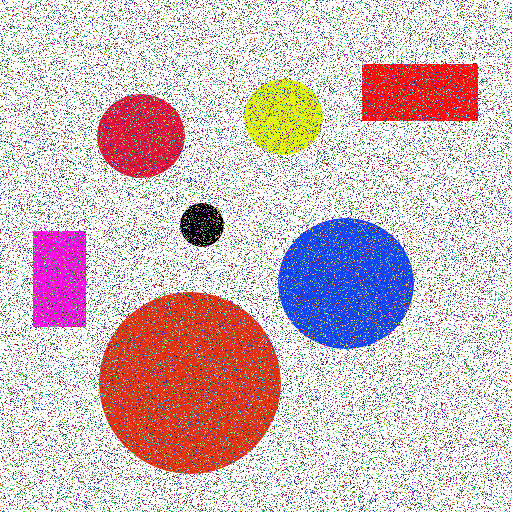
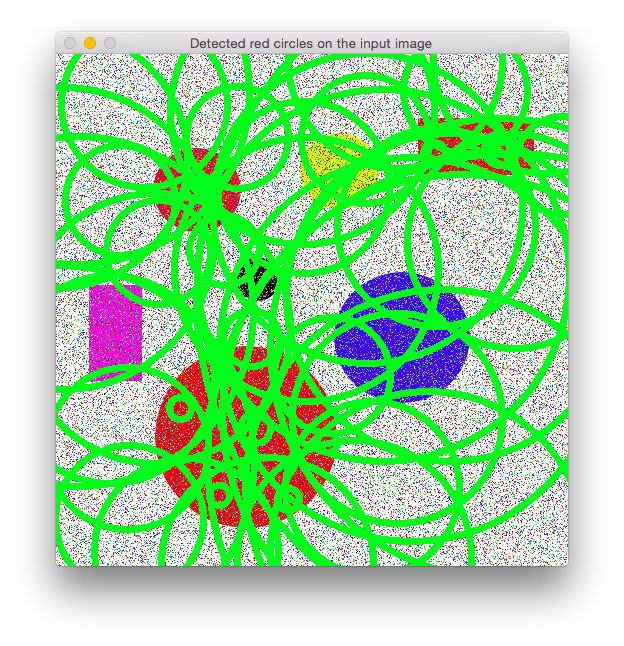
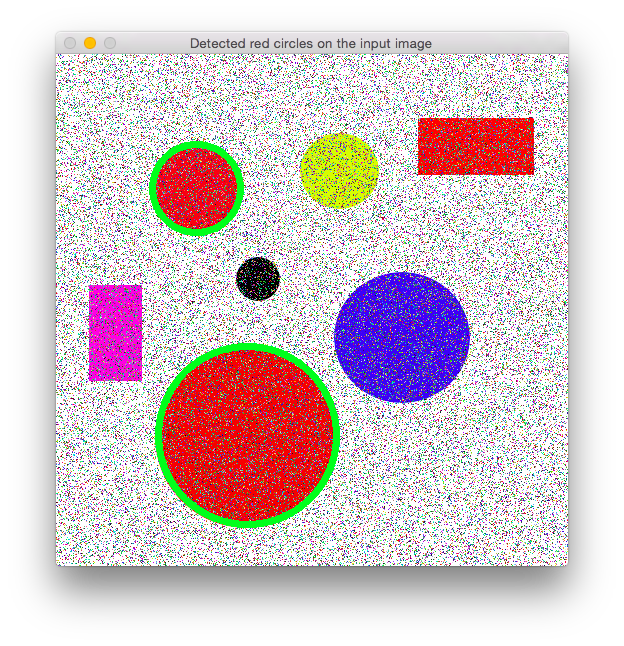

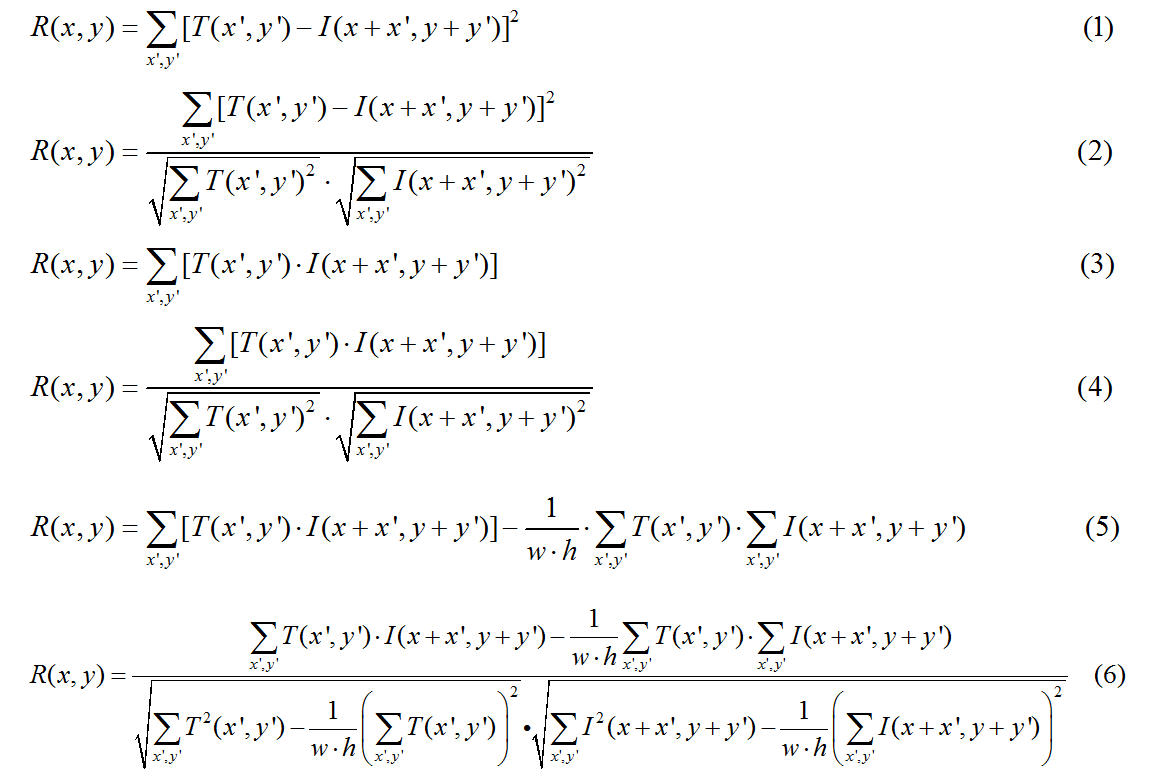

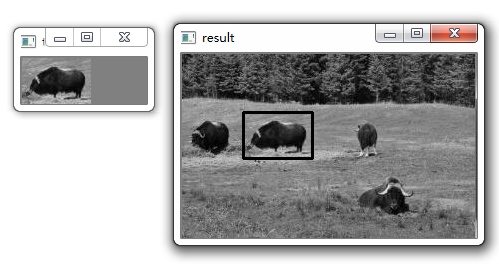




 , you can create the transformation matrix
, you can create the transformation matrix  as follows:
as follows: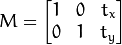

 is achieved by the transformation matrix of the form
is achieved by the transformation matrix of the form